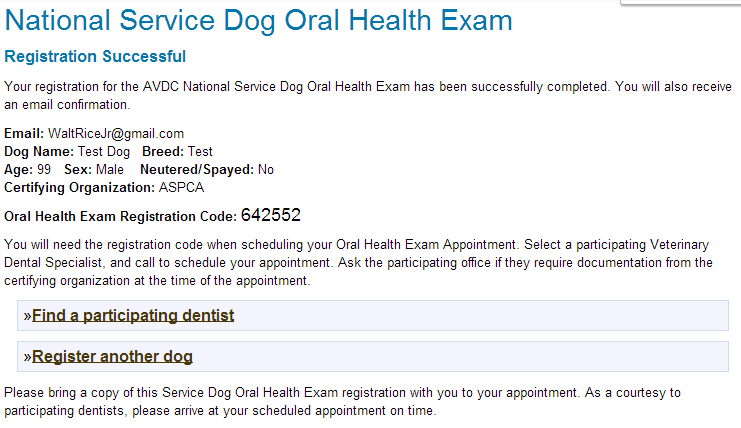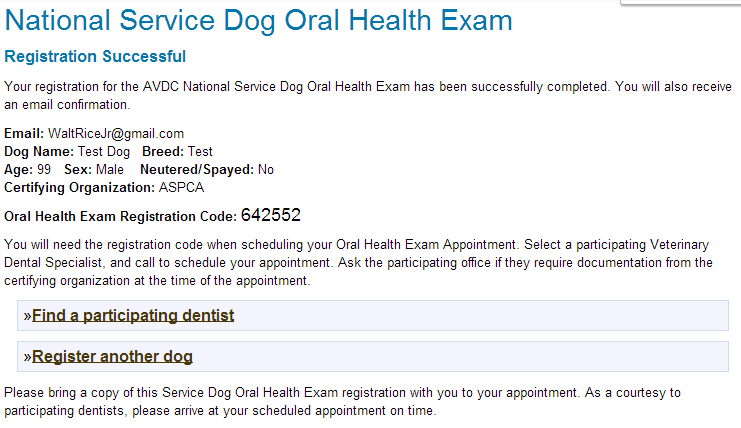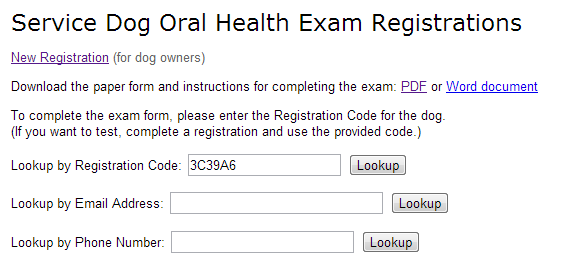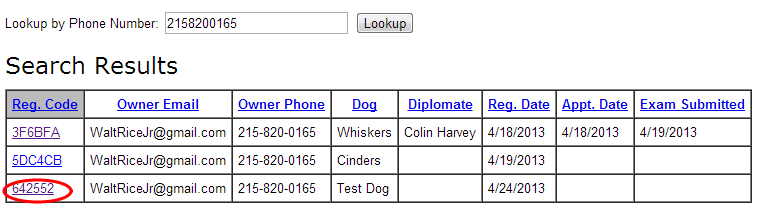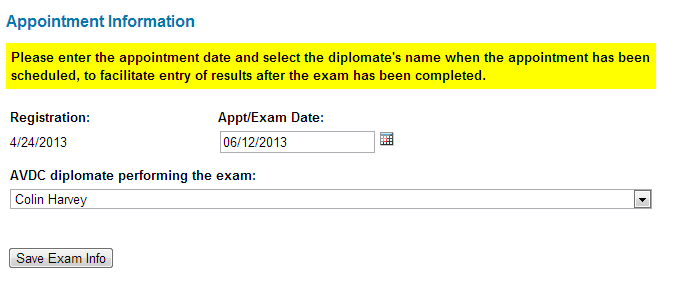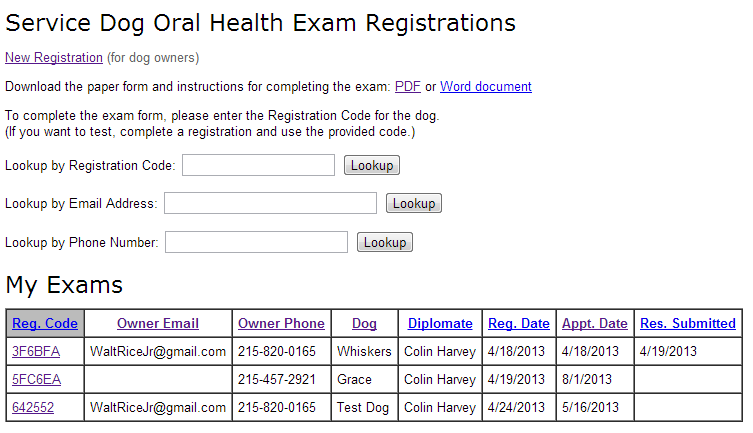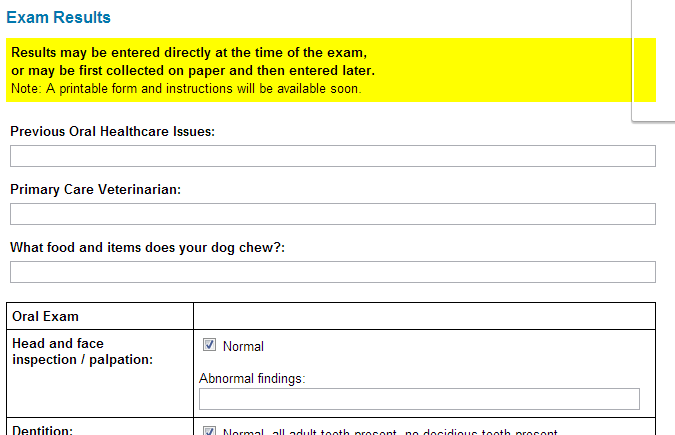Instructions for Diplomates
The data collection process for the Service Dog Oral Health Exam has three main steps:
- Registration of the dog by the owner
- Entry of the appointment by the diplomate's office
- Entry of the exam results by the diplomate
Diplomates may be most concerned about finding the exam form. To understand the process better, focus not on the exam or the form, but on the dog. If you find the dog's registration, you will then be in the right place to enter the exam results.
Dog Registration
- The owner goes to the AVDC website to register for the Service Dog Oral Health Exam.
- After clicking on the "Register Here" link, the registration form appears:

- The owner fills in all the fields and then clicks "Submit Registration."
- The system will respond that the registration was successful, and provide a registration code, and a link to find a participating dentist.
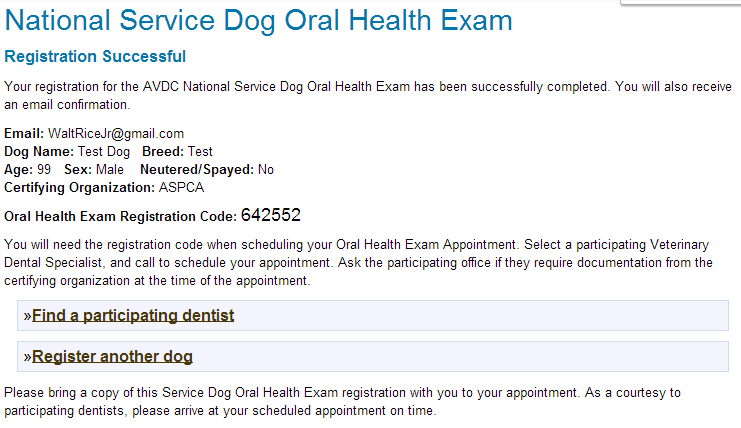
- If the owner entered an email address, a copy of this confirmation will be sent to the owner by email.
Appointment Scheduling (Optional)
In order to facilitate quick retrieval of the dog's registration and exam form during the exam, a diplomate (or their staff) may enter the diplomate's name and the appointment date when the appointment is scheduled. This verifies the information in the registration and eliminates the need for the owner to bring a copy of the registration confirmation to the exam.
When an owner has called to schedule an appointment...
- Login to DMS using the diplomate's credentials.
- On the DMS main menu, under the "AVDC Service Dog Oral Health Exam" section, click "Lookup exam registration."
- Ask the owner for the registration code, or, alternatively, the email address or phone number they used to register the dog. Put the information in the appropriate box, then click "Lookup".
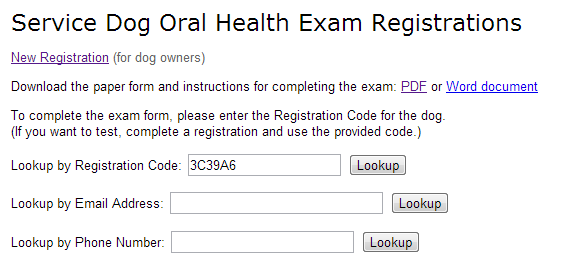
- If there is only one registration that matches, you should go directly to that form; if you instead receive a list of results, choose the appropriate entry from the list by clicking on the underlined registration code.
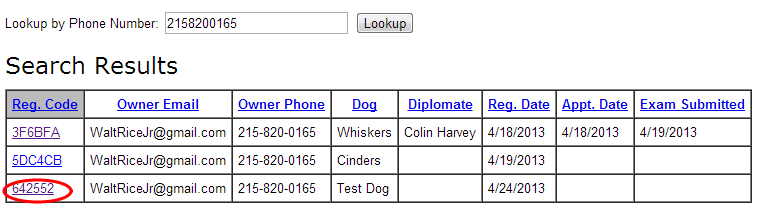
- Verify with the owner that the information on the registration is correct. If anything is incorrect, correct it.
- In the Appointment Information section, enter the appointment date, and then choose the diplomate's name from the list.
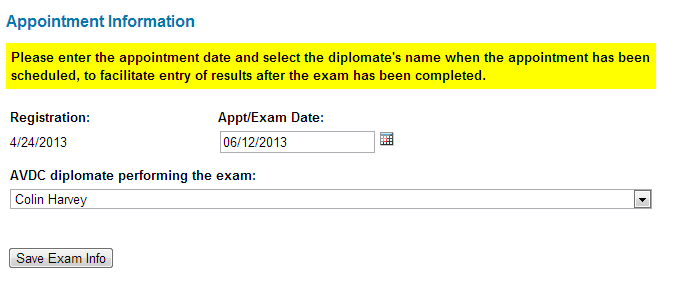
- Click "Save Exam Info."
Completing the Exam Form
During the exam, or after the exam has been completed using the paper form...
- Login to DMS using the diplomate's credentials.
- On the DMS main menu, under the "AVDC Service Dog Oral Health Exam" section, click "Lookup exam registration."
- If the registration has already been assigned to you (by selecting your name when the appointment was scheduled, optional step above), you will see it listed in the "My Exams" section on this page.
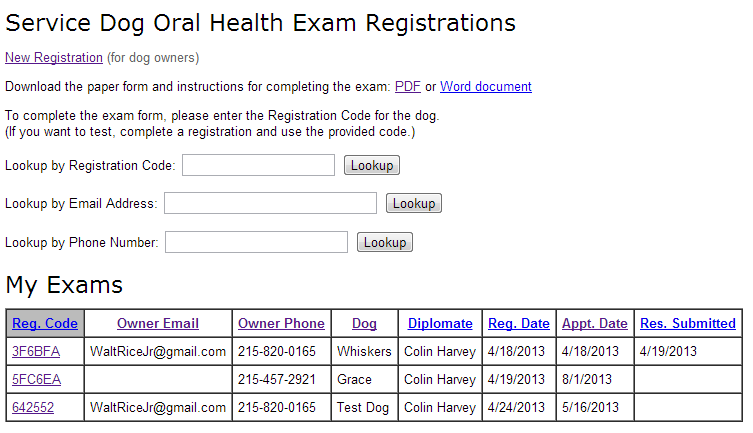
- If the registration does not appear, try to look it up using the registration code or the email or phone that the owner provided when registering.
- If lookup does not work, return to the AVDC site and first register the dog, then begin again at step #2 to pull up the dog's exam results form.
- Enter the exam results.
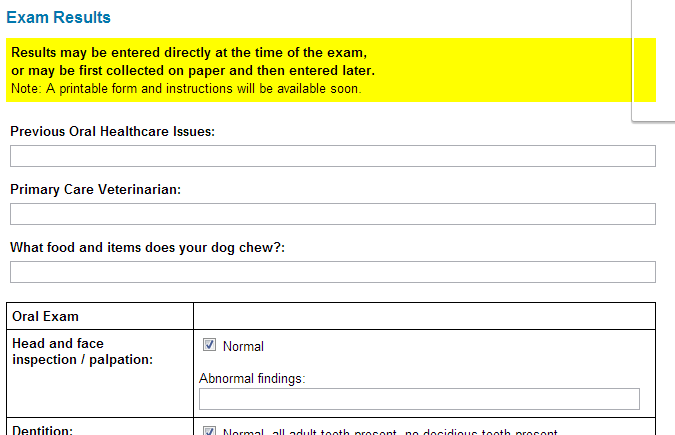
- When finished, check the "Exam completed" checkbox, then click "Save Exam Info" to save the results.
Note: You can save a partial results form at any time, and return later to complete it.
But do not check the "Exam Completed" checkbox until you are totally done with this exam results form.